So I looked into making it a bit bolder. It is relatively easy to get your own avatar in Navisworks. After installing the subscription advantage pack you can use the new avatars as you would before.
 |
| Office female |
- Get a model of what you want to use from your favorite 3D software into Navisworks.
- Save this file as an nwd
- Close Navisworks
- open the explorer and go to the Navisworks installation folder. Default path is: C:\Program Files\Autodesk\Navisworks Manage 2011\avatars
- Create a sub folder with the name of your avatar. Mine is called Lara.
- put the nwd you just saved into this folder.
- Start Navisworks and you can use this avatar
Online I found a free download of Lara Croft...
This was a model with materials. I had some trouble getting those materials into Navisworks. So I opened the file into 3D max and created a dwf from it. I choose for dwf because I got the materials the way I wanted them. (there are many more ways to accomplish this but this worked for me.)
This is how I got Lara into Navisworks first time.
I choosed to use Lara because of the contributions she has made to the gaming industry and video card development She inspired videocard builders to push the technology forward and make it possible to start using high count polygon models.
As you can see Lara is carring quiet a lot of weaponry. You might not want that when you are showing this to your clients. Luckily this model was build quiet nicely and things are separate objects. So I set all those things to hidden.
You can also override the color or change the material of her dress quiet easily. It's possible to hide the dress as well...
But I guess I should have found my self a paid model of Lara. (the arrows point to missing tissue)
When you get a model of a person into Navisworks to be used as an avatar you have to do a little manipulating with it.
Most models of person have their feet on the xy plane and their spline is parallel to the positive z axis. Several times this turned out not to work in Navisworks. I ended up rotating the model before it propperly appeared in Navisworks.
I rotated Lara in such a way that she would look you in the face as a hostess would normally do. I think it's good manners. (there were no other motives... :)
In order to get the rotation right you have to go into the following settings.
- Select the entire model
- Right click the model in the selection tree
- go to file units and transform
- Play around with the rotation settings to get it right
- Be sure to use the rotation fields under the degrees as well as they influence the axis of rotation. Use 1 as starting values for the axis and 90 for the angle. That gives you the best idea what the effects are.
What I haven't quiet figured out is how I can get the materials to show on the model when used as an avatar. I tried publishing and have the materials embedded but that didn't seem to want to work. So feel free to add comment and tips.


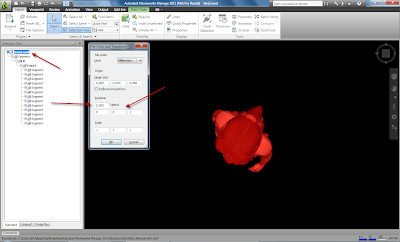

No comments:
Post a Comment