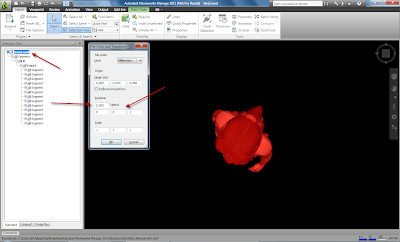More bridge editing,
This is part 2
I continued where I left before the weekend. I started editing and I ran into some problems. A lot of these problems could be solved by simply reading the screens better.
As I wrote in my previous blog I had to manually copy paste parameter info... that is not necessary at all.
It was that simple. So it seems to accept my modified family. But I must have done something odd because later when I reran the extension I got this.
For some reason it seems to keep going wrong so I'll try and see whether the revit file has become a mess and start a new one.
For my own reference I brought the water from civil to revit as well. Notice that it ignores boundaries edits that have been made in civil. The right arrow is point at triangles that should not be there.
Something is still wrong with my pier family. I ran the extension twice one time with mine and once with the standard.
After many tries I thing I figured out why my piers got so messed up. The extension saves the information to another file. Most likely an rxd file. So there is no point in starting a new Revit file because it will reread the rxd file and create the same problem again. I got the piers right again by simply clearing the bridgelayout. But the abutments won't let me do that.
It took a while but I managed to reset the bridge Luckily the edits weren't that extreme.
Let's rework them. Not everything goes well. Trying to re edit the bridge gives me suddenly less piers...
It's not really happy with my edits. It seems to keep wanting to place my abutments somewhere random.
Rerunning and simply moving the abutment a bit seems to help. I got piers switched now automatically.
I continued with editing. I decided to edit the masses I got. I added some extra subcategories to the masses in order to have some more control over them. I also added some materialization parameters to some masses.
After doing that I wanted to have a whole bunch of section. Basically 1 for every pier and abutment. I completely overlooked the documentation generation for bridges extensions...Funny how sometimes tools can stare you in the face and you overlook them.I will certainly give this extension a go soon.
So I did it all manually. I first placed the grid lines with a pick lines tool and an offset. The grid line are very handy to draw the section over, they don't snap to geometry but they do to grid lines.
 section 1 (at the beginning)
section 1 (at the beginning)If you take a look at the sections you can see the super elevations I added earlier. Super elevation, shortly explained is tilting the road to the inside of a bend. It should help you not skid of a road.
 Section 4 (pier 4 in the bend)
Section 4 (pier 4 in the bend)When looking at my sections I noticed the my level 0 (sealevel or NAP in Holland) is going through my model. This made me curious what the integration extension had done with project base point
I normally use the exact same technique as the extension uses except that for most places in The Netherlands I don't have to change the Z coordinates. I went back to a section and I wanted to see height of levels locally and see the height of levels according to sea level.I ended up adding three non-story levels and set those levels to use the shared elevation. (excuse me for the names of the levels)
Doing this I now got very interested in what did the integration extension use as project base point in civil.Also notice the missing hatch that seems to be a bug. If I add a surface pattern to the concrete material the pylons show that pattern. I checked the section and it's really cutting through the pylons.
Let's find the project base point in Civil. I have a very 'advanced' trick for that...I copy paste the Revit values to notepad, edit the point positions 3 digits to the left (mm to m) add comma's, draw a line in civil and copy paste the notepad values to civil as the end coordinates of that line. As anticipated nothing is there. More on this later
This was part 2