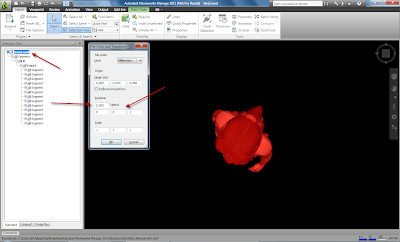This is part 3
Since I had some problems running some of the extensions I decided to have a clean go.
Starting from civil
I pushed the bridge to a new Revit file. In Revit I started the extensions again. made some very small changes in the superelevation. I added a pier. I also substituted a couple of piers for a selfmade family.

Which gave me this

I ran the documentation extension hoping to get it to work while I hadn't made many changes yet. That does seem to help. Notice the amount of levels it creates. This is customizable but I left it to it's default suggestions. I had some trouble with the custom families so I switched them back for the moment to the default piers.

Notice all the grids and views it creates

I decided to first push the data back to civil again before I would make any further changes. The extension ended up deleting the bridge in civil. Re-running the bridge extension in Civil gave me a different bridge. But there is a way to synchronise this with rxd files. I assume it stands for something like Revit eXtension Data, but I could be wrong here.
After getting the two bridges back in sync I am interested to see dimensioning in both programs. As we all know Revit is very good a dimensioning things you are not interested in. (sorry Autodesk but this bug should have been fixed a long time ago!!!)
On the other hand we have civil dimensioning / labeling and good old Autocad dimensioning tools.
(about Autocad, I sometimes here people say that there is no place for autocad in a BIM workflow. I always comment that BIM isn't a software program but a way of working and communicating with eachother.)
First I need to get some good sections so I need sample lines. At this moment you have put the sample lines manually. I t would have been nice if the brigdemodeler would have put in sample lines at the locations of the piers. To get the sample lines in place I snapped to the middle of the piers.

Since I had to place the sample lines manually it's worth checking to see if the position of the stations matches with the places of the piers. I snapped properly except for one abutment. That'll do for now.
Next blog will be about dimensioning